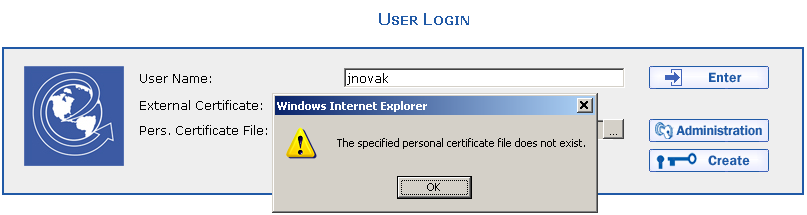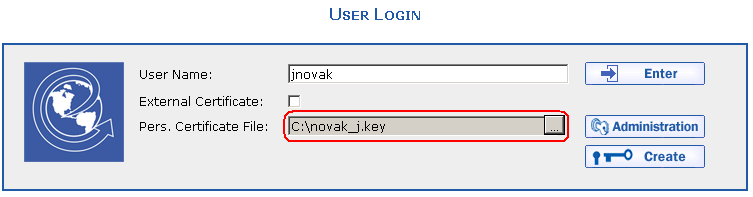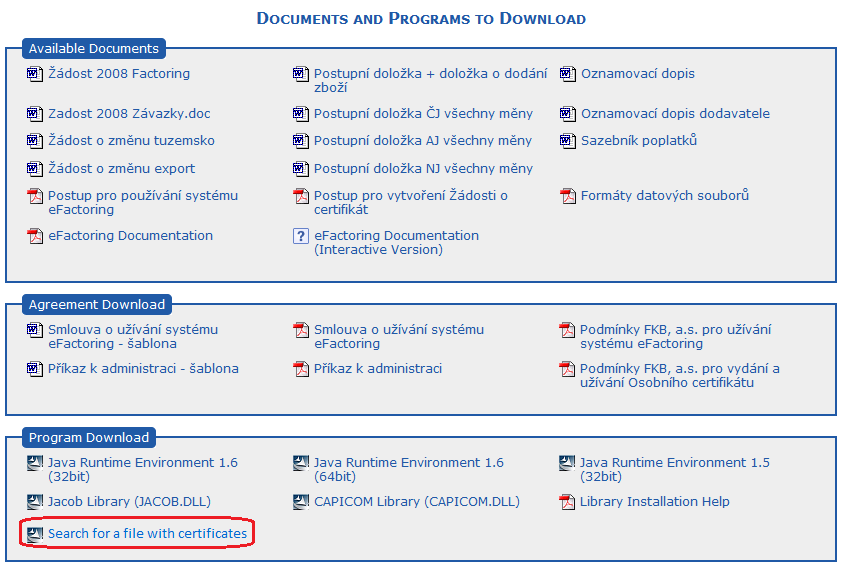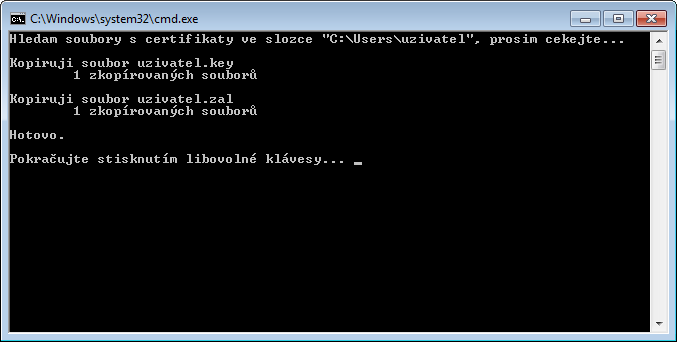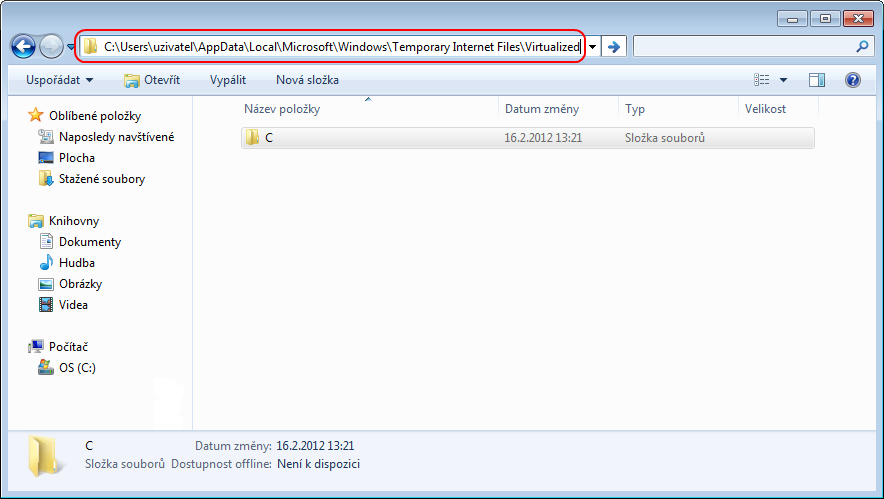If you find the relevant personal certificate file as shown in the previous illustration, the file is most probably damaged. In such a case, it is necessary to enter a new certificate by means of a Personal Certificate File Request.
On the basis of a Certificate Request, the factoring company will issue you a valid certificate and assign you a user name. A detailed description of downloading a valid certificate appears in the section Downloading and Automatic Import of a Certificate.
If the file with personal certificates is displayed in the file selection dialog but you are not able to find it on the path to the disk, you can use one of the following procedures:
Automatic File Search:
-
Download the file using the Searching for Files with Certificates link on the Documents and Programs to be Loaded page fro the Programs to Download page.
-
Launch the file. It should automatically search for all files with certificates located in your home folder and copy them to the C:\EFACTORING folder.
-
If the C:\EFACTORING folder is not created or if the program does not find anything, use the manual search for files with certificates.
Manual File Search:
-
Open the Explorer application, which is included in the MS Windows system and enter the following path as the address in the upper part of the window, whereby replacing the ***user*** text with your user name:
c:\Users\***uzivatel***\AppData\Local\Microsoft\Windows\Temporary Internet Files\Virtualized -
In the displayed folder, search for the file with certificates based on the path listed in the Path to Personal Certificate File field on the home page of the eFactoring application.
-
Copy the found files into the folder of your choice.
Copyright © ARBES, 2019


 If the following error message is displayed upon logging into the application:
If the following error message is displayed upon logging into the application: If the following error message is displayed upon logging into the application:
If the following error message is displayed upon logging into the application: