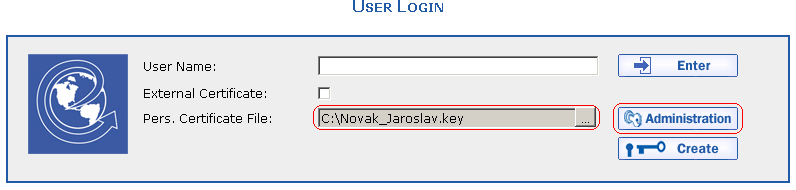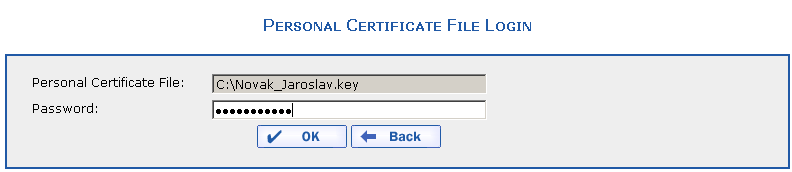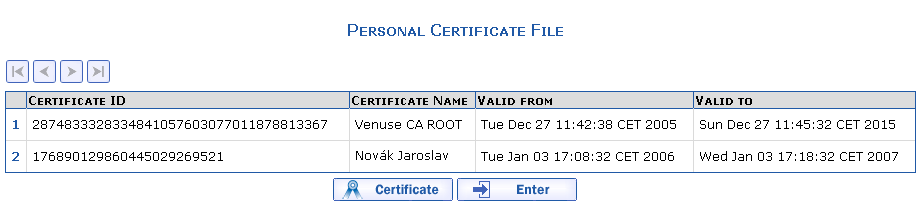Once the factoring company approves your request and issues
you a certificate, download and import it. The path to the personal
certificate file that you entered upon request generation is
automatically displayed in the User Login
dialog: C:\Smith_John.key and press the
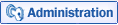 button.
button.
Now enter the password Heslo452 in the
Personal Certificate File Login dialog.
The File with Personal Certificates overview appears.
Press the 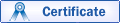 button. Now the
download and import of the appropriate certificate, including the
import of the certificate from the internal authority, will take
place automatically. The user will be informed about successful
certificate download through a posted message.
button. Now the
download and import of the appropriate certificate, including the
import of the certificate from the internal authority, will take
place automatically. The user will be informed about successful
certificate download through a posted message.
Now press the 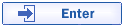 button.
button.
You will find the method to use during login in the section User Login.
A certificate password change can be made prior to logging
into the eFactoring system by pressing the 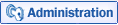 button or after the user
has logged into the system using the Password
Change command from the Certificates
menu.
button or after the user
has logged into the system using the Password
Change command from the Certificates
menu.
Copyright © ARBES, 2019


 The User Login dialog
The User Login dialog The User Login dialog
The User Login dialog