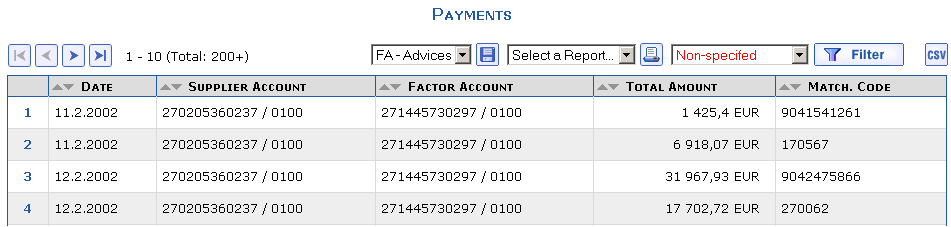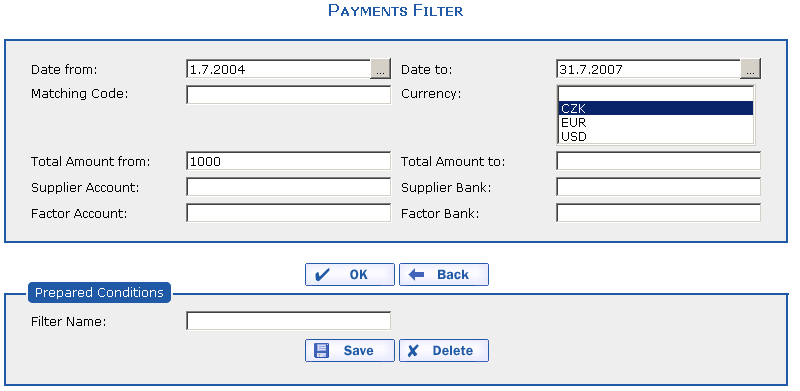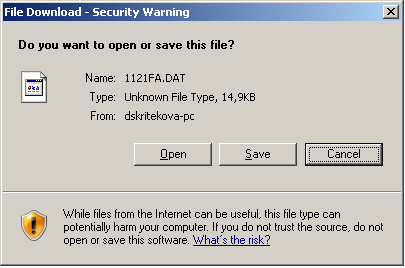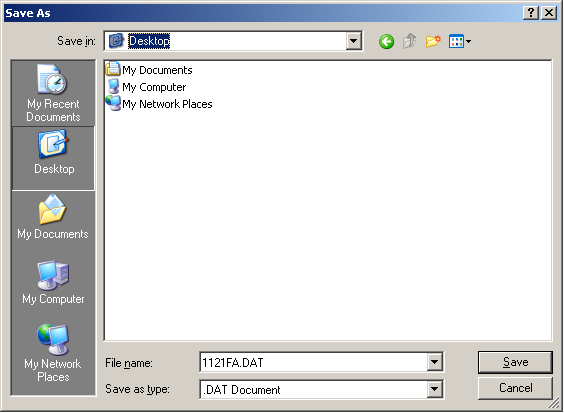The following example is used to demonstrate the display of payments for the last month:
You would like to display an overview of all payments from the
factoring company for last month (e.g. July, 2004) for which the
amount is more than 1000 EUR and you would like to save
these payments into a file for import into your ERP system.
Carry out this example in the application as follows:
Select the command from the menu. The overview of Payments appears.
Press the  button in the upper
right-hand corner. The Payment Filter dialog
appears. Enter last month's beginning date into the Date from item and enter the last date of
last month into the Date to item.
Enter
button in the upper
right-hand corner. The Payment Filter dialog
appears. Enter last month's beginning date into the Date from item and enter the last date of
last month into the Date to item.
Enter 1000 into the Amount
from item and select the EUR currency in the
Currency item.
Press the  button. The application
displays the Payments overview that corresponds
to the entered filter. In this case, it relates to payments in the
last month for which the payment amount is more than 1000 EUR.
button. The application
displays the Payments overview that corresponds
to the entered filter. In this case, it relates to payments in the
last month for which the payment amount is more than 1000 EUR.
Now press the  button. The
File Download dialog appears (Do you wish to open
or save the file?). Press the button.
button. The
File Download dialog appears (Do you wish to open
or save the file?). Press the button.
The Save as dialog appears. Here, select the location on the disc to which you want to save the file. Press the button.
The file will be saved to the selected path, e.g.
0304FA.DAT. This file contains information about
payments corresponding to the entered filter. This payment file can be
imported into your ERP system.
The name of the generated file is in the MMDDSXNN.DAT format; for additional information concerning the format, see the section File Name Conventions.
When payments are exported into a file, the records that appear in the overview of payments are always exported including the details.
For more information about payments, see the section Payments.
Copyright © ARBES, 2019


 Overview of Payments
Overview of Payments Overview of Payments
Overview of Payments