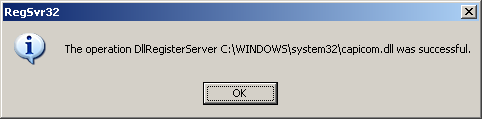Before using the external certificate, it is necessary to carry out the following installation on the client station on which the eFactoring system will be used.
From the Documents and Programs to Download, which is accessible from the home page of the eFactoring system, it is necessary to:
-
Download the JACOB library and save the file compulsorily to the path where the operating system is installed (the default C:\WINDOWS\system32\ path).
TipIf the JACOB.DLL file already exists on the given path, everything is correct and you can skip this installation step (point 1).
If the JACOB.DLL file does not exist on the given path and yet you are not able to save it here, you probably do not have the relevant rights for file entry. It is necessary to contact your system administrator or another person responsible for IT in your company.
-
Download the JACOB library and save it preferably to the path where the Windows operating system is installed (the default C:\WINDOWS\system32).
TipIf the JACOB.DLL file already exists on the given path, everything is correct and you can skip this installation step (point 2).
After the library has been successfully saved to the given path, it is necessary to register it using the REGSVR32 command <<file path>>
The command is run from the following command line:
REGSVR32 C:\WINDOWS\system32\CAPICOM.DLL
If the CAPICOM.DLL is on a different path, then this entire path must be specified in the command. It is possible to use only local paths without UNC notation.
After successful registration, the following information will be displayed:
If the message is not displayed, it is necessary to contact your system administrator or another person responsible for IT in your company.
You will find a detailed description in the Installation of external certificate support section.
Copyright © ARBES, 2019


 Information after successful registration of the CAPICOM.DLL library
Information after successful registration of the CAPICOM.DLL library Information after successful registration of the CAPICOM.DLL library
Information after successful registration of the CAPICOM.DLL library