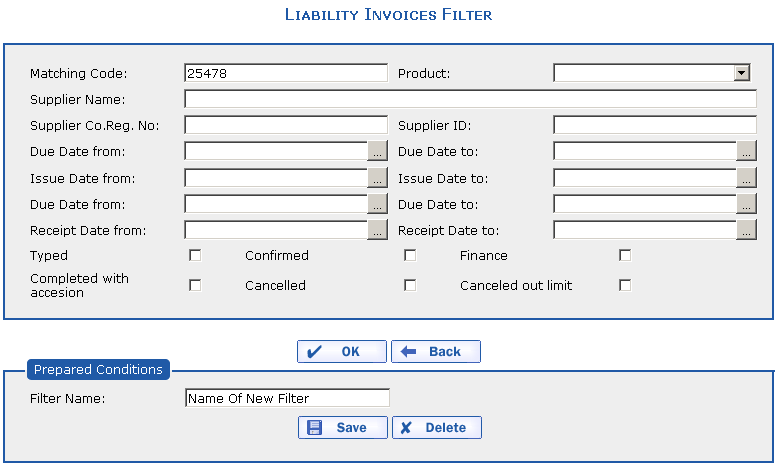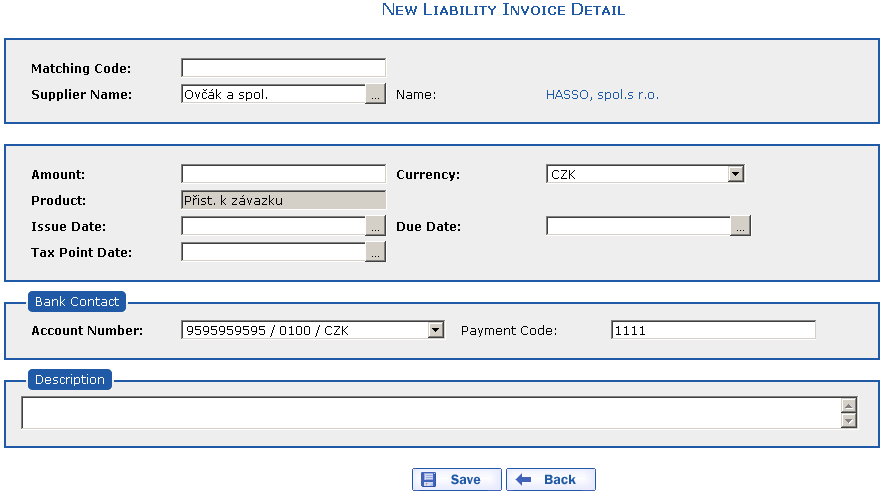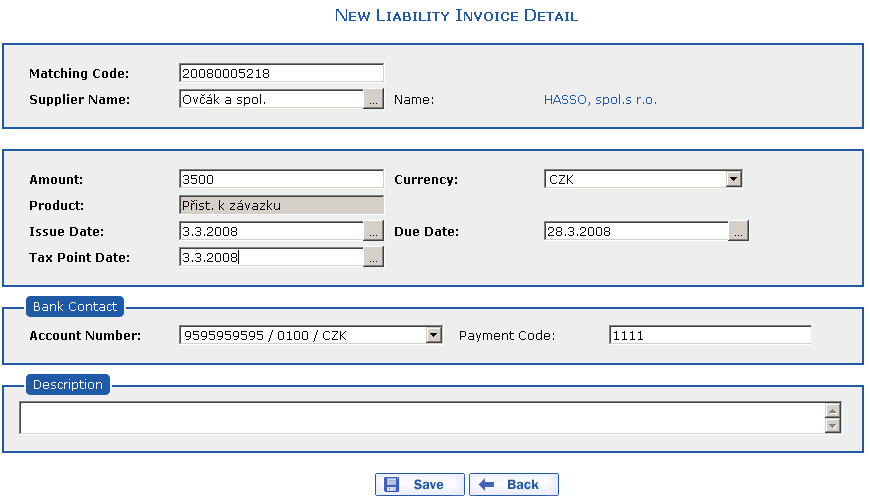If you need to enter multiple invoices containing similar
information into the eFactoring application, you can easily copy
existing data from one invoice to another. You first must use the
filter to select the invoice you wish to copy to a new one. To do so,
select the
command from the menu. The
overview of Liability Invoices appears. Press the
 button. The
Liability Invoices Filter dialog appears. Enter
button. The
Liability Invoices Filter dialog appears. Enter
2008005217 into the Matching
Code item and press the  button.
button.
An overview with the selected invoice will be displayed.
Now press the  button. A new invoice is
created into which you copy the Supplier
Name, Currency,
Product, Bank Account and Note.
button. A new invoice is
created into which you copy the Supplier
Name, Currency,
Product, Bank Account and Note.
Fill in the Matching Code
item (e.g. 20080005218) and enter 3500
into the Amount item. Enter
3/3/2008 into the Issue
Date and Tax Point
Date items, enter 3/28/2008 into the
Due Date item and save the
invoice.
After pressing the key, the current date is entered into the date item (the current date in the operating system).
After pressing the  button, the New
Liability – Confirmation dialog appears. By pressing the
button, the New
Liability – Confirmation dialog appears. By pressing the
 button
here, you send the invoice to the factoring company. In the lower part
of the dialog, the Signature
tab is displayed in which information about the personal certificate
file is entered. A sent invoice cannot be edited further.
button
here, you send the invoice to the factoring company. In the lower part
of the dialog, the Signature
tab is displayed in which information about the personal certificate
file is entered. A sent invoice cannot be edited further.
The confirmation and signature process for a new invoice is the same as the process described in the previous section Manual Liability Invoice Entry.
Copyright © ARBES, 2019


 The Liability Invoices filter
The Liability Invoices filter The Liability Invoices filter
The Liability Invoices filter