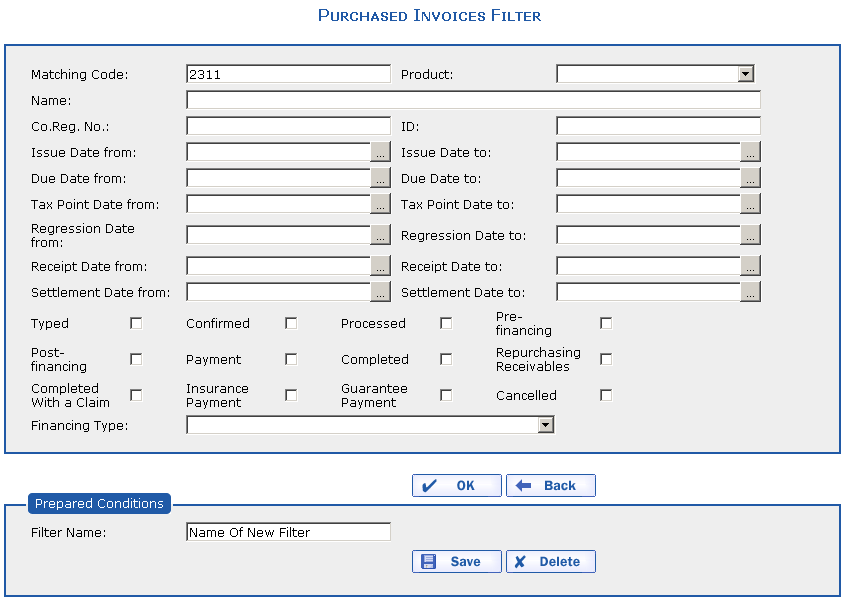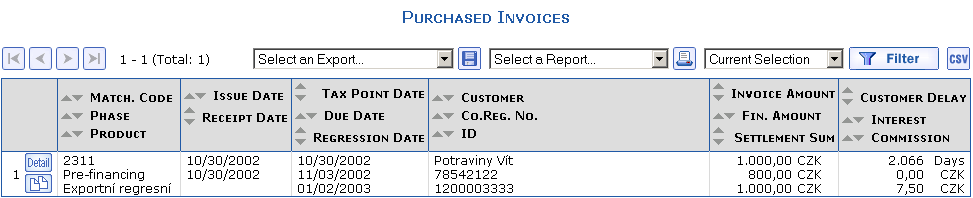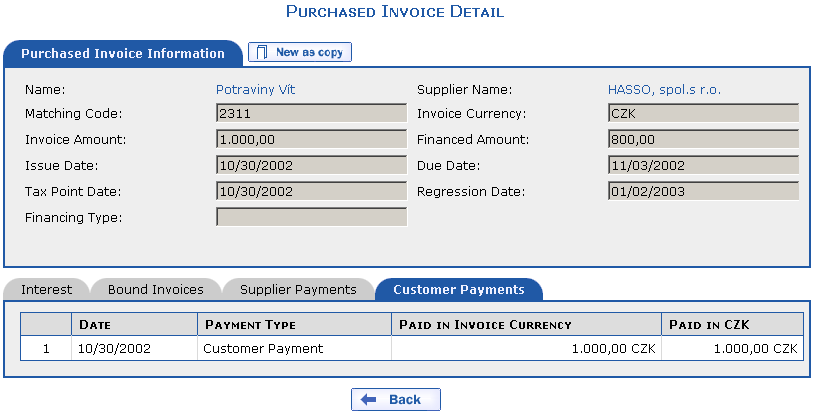The following example will be used to demonstrate the display of customer payments for a purchased invoice:
You would like to display an overview of all payments from a
customer for a purchased invoice with matching code
2311.
Carry out the above example as follows:
Select the menu and
press the
option. The overview of Purchased Invoices
appears. Press the  button in the upper
right-hand corner. The Purchased Invoices Filter
dialog appears. Enter
button in the upper
right-hand corner. The Purchased Invoices Filter
dialog appears. Enter 2311 into the Matching Code item.
Now press the  button. The application
displays the overview of Purchased Invoices that
corresponds to the entered filter. In this case, the filtered
button. The application
displays the overview of Purchased Invoices that
corresponds to the entered filter. In this case, the filtered
2311 invoice will be displayed in the overview.
The order number, the  button and
button and  are displayed at the
beginning of the line. Press the
are displayed at the
beginning of the line. Press the  button in the overview.
The detail of purchased invoice
button in the overview.
The detail of purchased invoice 2311 will be
displayed.
The lower part of the Purchased Invoice – Detail dialog contains four tabs – Interest, Bound Invoices, Supplier Payments and Customer Payments.
Click the Customer Payments tab. The payments which the customer has made for the selected purchased invoice appear on this tab.
If you press the  button, you will return to
the overview of Purchased Invoices. Press the
button, you will return to
the overview of Purchased Invoices. Press the
 icon in the
upper right-hand corner of your browser and the Home
Page dialog appears again.
icon in the
upper right-hand corner of your browser and the Home
Page dialog appears again.
For more information about purchased invoices, see the section Purchased Invoices.
Copyright © ARBES, 2019


 The Purchased Invoices filter
The Purchased Invoices filter The Purchased Invoices filter
The Purchased Invoices filter