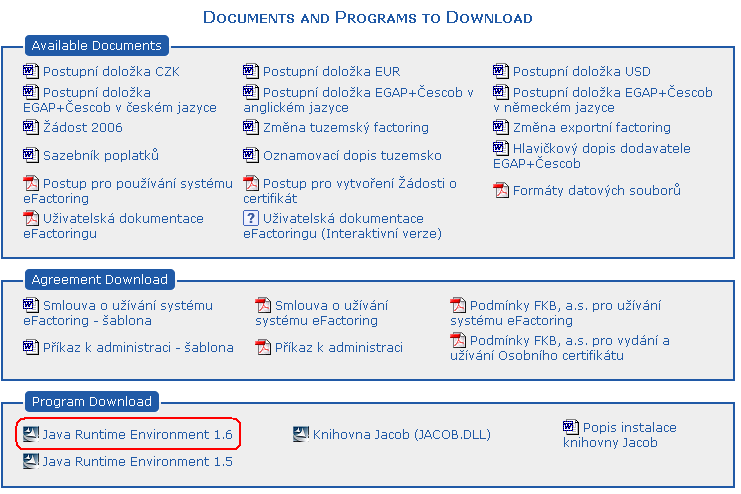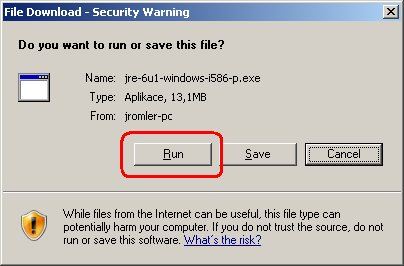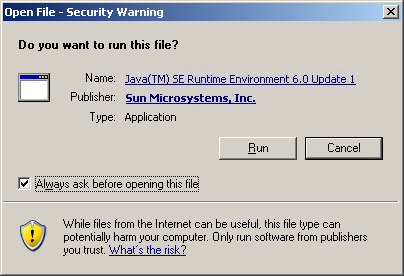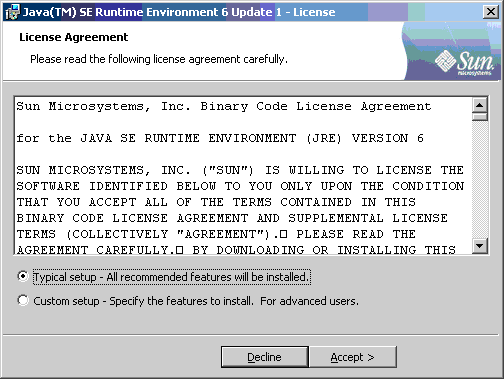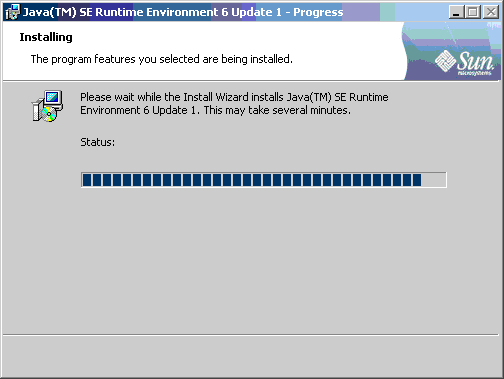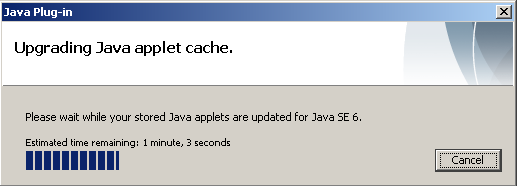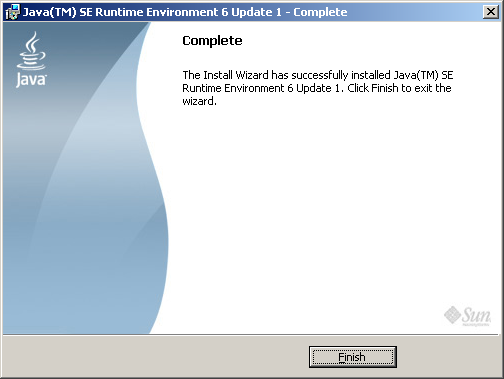If messages appear stating that Java is not installed or an unsupported Java version is installed, try installing the Java version which is offered on the User Login page, Documents to Download icon.
You must have administration rights on your computer in order to install Java. If installation is unsuccessful, please contact your IT administrator.
If you are using a 64-bit viewer, then you must use the 64-bit Java version otherwise use the standard 32-bit Java version. If you are using both versions of the viewer, then you must have both the 32-bit and the 64-bit Java version installed.
When installing Java, proceed as follows:
The actual appearance of the page with the documents and programs to download depends on the system administrator. The illustration above is therefore just an example of how the screen might look.
Close all windows of the Internet browser in which the eFactoring system runs.
In the next step, the installation program is downloaded, which may take a while depending on the breadth of your Internet connection.
You may be asked to close all Internet browser windows during installation. If so, close all Internet browser windows. The progress bar in the dialog provides information about the progress of the installation.
When the installation is coming to an end, the installation program may display a dialog if Java applets that require updating collide. Wait for the dialog to run its course, which may take several minutes.
At the end of the installation, you may be asked to go to the Java homepage, which is not necessary for proper running of the eFactoring system.
Copyright © ARBES, 2019


 Java version on the Documents and Programs to Download page
Java version on the Documents and Programs to Download page Java version on the Documents and Programs to Download page
Java version on the Documents and Programs to Download page