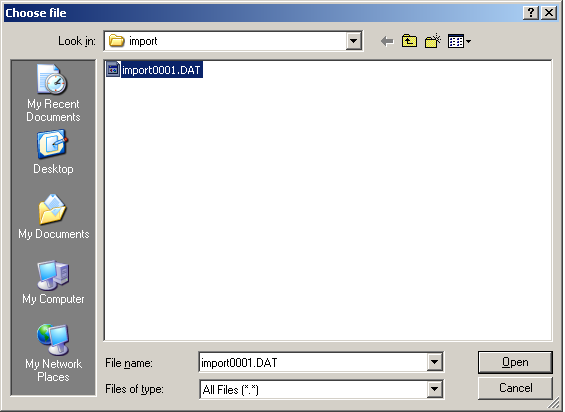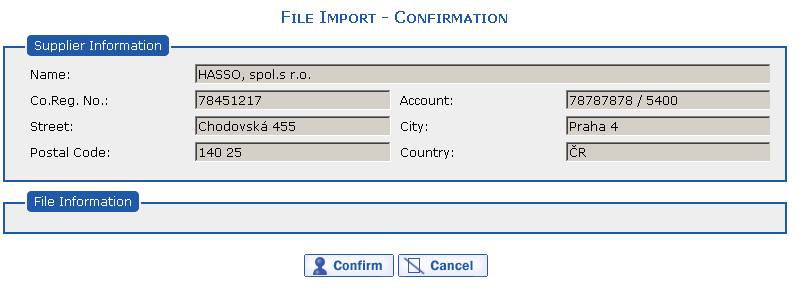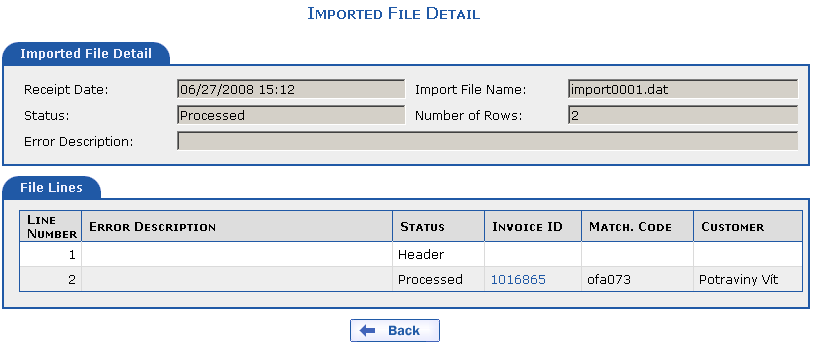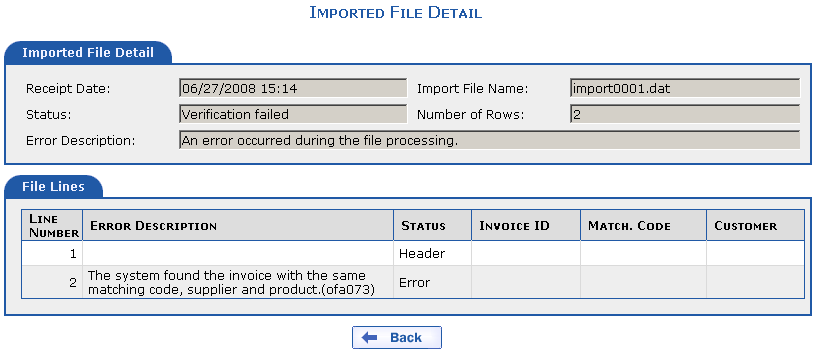The following example is used to demonstrate the import of invoices for the last month:
You would like to import a file into the eFactoring application
with invoices for last month that you have exported from your ERP
system. The invoices are saved in the import0001.DAT
file, which is located on the C:\import drive.
The imported file must be in deciphered form and in the allowed BBS - 201 format. The inserted file must have the DAT suffix.
Continue as follows:
Select the command from the menu. The New Purchased Invoices – Import File overview appears.
Press the  button. The
Select File dialog appears. Here, in the upper
Search Area item, find the
button. The
Select File dialog appears. Here, in the upper
Search Area item, find the
Local Drive (C:) item. Once the name Local Drive
(C:) appears in the Search
Area item, select the Import folder in the
middle part of the dialog and press the button in the lower part of the
dialog. Then select the C:\import0001.DAT file and
press the button
again.
The Select File dialog closes and the path
to the import0001.DAT file will be saved in the
File for Import item (i.e.
C:\import\import0001.DAT).
Now press the  button. After pressing the
button, the File Import – Confirmation dialog
appears.
button. After pressing the
button, the File Import – Confirmation dialog
appears.
Press the  button. A check is
carried out to make sure that the imported file and the electronic key
signature are correct. If the file format is correct, the file will be
accepted for processing. You will be informed of the results of the
import through the Imported File Detail dialog.
If import of an invoice was successful, the
button. A check is
carried out to make sure that the imported file and the electronic key
signature are correct. If the file format is correct, the file will be
accepted for processing. You will be informed of the results of the
import through the Imported File Detail dialog.
If import of an invoice was successful, the Processed
status appears next to it. If the invoice was not imported correctly,
the Error status appears next to it.
Purchased invoices from the imported file are entered into the
system as long as all invoices are in the Processed
status. If an invoice is in the Error status, you
must correct the error in the import file and carry out invoice
import once again. Potential errors are displayed in the error
description in the imported file detail for each invoice
separately.
The imported file structure is described in the section Appendix/Import of Purchased Invoices.
Copyright © ARBES, 2019


 The New Purchased Invoices dialog—import file
The New Purchased Invoices dialog—import file The New Purchased Invoices dialog—import file
The New Purchased Invoices dialog—import file