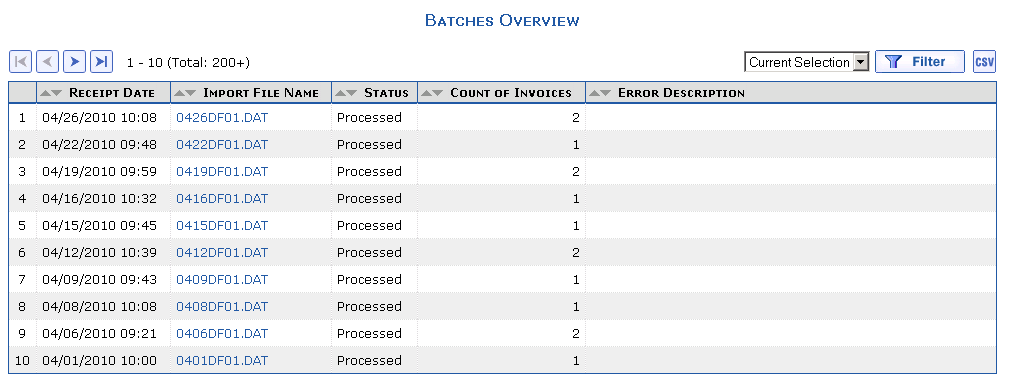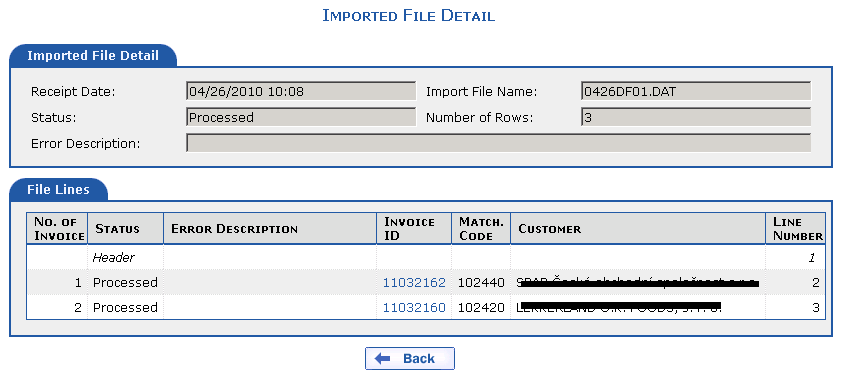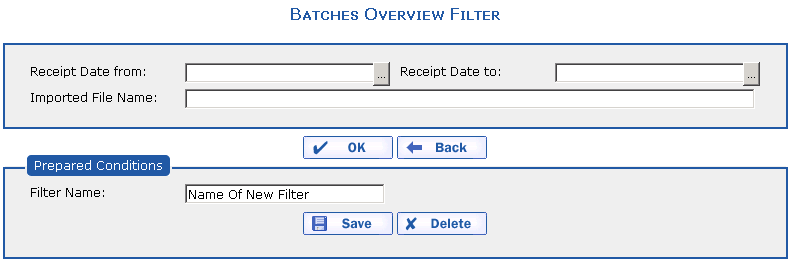All batches of purchased invoices that were imported using the eFactoring application are displayed in the overview of batches. Each batch has stated the status in which it is currently in. If an import is unsuccessful (e.g. a non-existing supplier), the batch is displayed in the overview with the verification failed status.
The following items are displayed in the overview of purchased invoice batches:
-
Receipt Date—the date on which the file was imported
-
Import File Name—the name of the file that was imported
-
Status:
-
Processed—the status of the imported file if import was successful -
Verification failed—the status of the imported file if import was unsuccessful
-
-
Number of Rows—the number of rows with invoices in the imported file
-
Error Description—if the file is in the verification failed status, the error that occurred during processing is displayed here
Pressing the  button in the overview of
batches enables the export of the overview into the CSV format (e.g.
for Microsoft Excel).
button in the overview of
batches enables the export of the overview into the CSV format (e.g.
for Microsoft Excel).
If you click the Import File Name item, the detail of the imported file is displayed.
The following items are displayed in the purchased invoice batch detail:
-
Imported File Detail—contains the Receipt Date, Import File Name, Import File Status and the Number of Rows in the file as well as the Error Description if batch import was unsuccessful
-
File Lines—contains the Line Number, Error Description, Status, Invoice ID, Matching Code and Customer
The status of individual lines in the imported file can be:
-
Header—the imported file header -
Error—an error occurred in the entered invoice—a detailed error description explaining why the invoice was not entered can be found in the error description -
New—the status of invoices that are error-free and can be entered in the case of an error-free imported file -
Processed—the status of the invoice that is imported
-
The items in the overview of Purchased Invoice Batches can be narrowed by the filter.
Copyright © ARBES, 2019


 Overview of Batches
Overview of Batches Overview of Batches
Overview of Batches