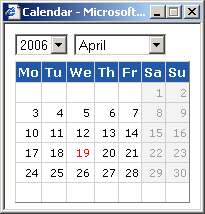The variety of requirements for entering date and time information has called for the implementation of a special display and entry mechanism.
Date Display and Types of Date Items
-
Format – the short Date without Time is used for entering and displaying data such as the issue date, the tax point date, etc.

-
Incorrect Values – these are marked in red.
Entering Data
-
Open for Edits – the selected field for the date opens for direct entry edits.
-
Separators – the individual date item fields can be separated by a period or a slash.
-
Shortcut Keys – dates can also be entered using certain keys:
-
The F3 key – enters the current date.
-
Calendar feature
The calendar feature is a special graphic tool with which you can
set date items. The calendar feature in the date-type items is displayed
by clicking the  icon.
icon.
Controls and calendar symbols:
-
The bar for the display and selection of the year and month
-
The day selection area
-
Selection of the current date (today), i.e. the date highlighted in red
-
The entered date, i.e. the date in bold
-
Copyright © ARBES, 2019


 Calendar feature
Calendar feature Calendar feature
Calendar feature